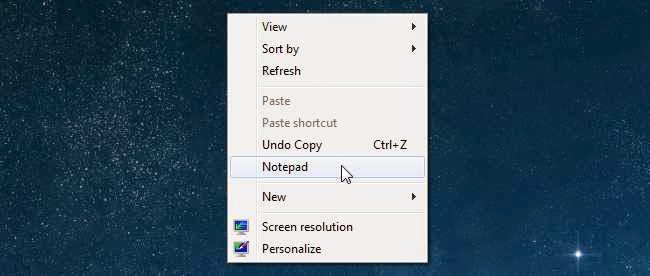 From this
lesson we are going to learn how we can add any application to the windows
desktop Right-Click Menu/Context Menu. For learning we will show how to add
notepad to the Context menu but you will be able to add any app to this menu
after this lesson.
From this
lesson we are going to learn how we can add any application to the windows
desktop Right-Click Menu/Context Menu. For learning we will show how to add
notepad to the Context menu but you will be able to add any app to this menu
after this lesson.
Adding Applications to the Desktop Context Menu
Step 1:
At first you
have to open “Run” from your Start Menu.
Then write
down “regedit” in the Run Command box and click “ok”. Then go to the following
key:
HKEY_CLASSES_ROOT\Directory\Background\shell
Step 2:
Next, you need
to create a new “key” bellow the “shell” key. Right-click on the ‘shell’ key,
& Select “New” and then select ‘Key’.
Write down a
name which will be shown exactly in the Right Click menu.
Step 3:
Next you’ll
need to create the command key that will actually hold the command used to
launch the application. Right-click on the new Notepad key, and then choose New
> Key from the menu.
Give this
key the name “command” in lowercase.
Step 4:
In this step
you need the full path to that app which one you want to put on the right click
menu. First drag the cursor on that app’s exe file and press Shift +
Right-Click to get the Copy as Path menu item to find this more quickly.
Step 5:
Click on
“command” on the left side, and then double-click on the (Default) key in the
right side to edit the string value.
Paste the
full path of that app which one you copied in step 4 to the “Value data” box.
Once it’s
done, it should look like this:
Finally
right click on the desktop now u can see a new menu named by Notepad. Thus you
can add unlimited apps on the right click menu.








No comments:
Post a Comment